The #1 activity log plugin for WordPress websites
WP Activity Log is the most extensive WordPress activity log plugin to record user and system changes for easier troubleshooting, compliance, user management, and security.
Real-time comprehensive activity log plugin for WordPress websites & multisite networks
Keep a comprehensive log of WordPress user and system activities with support for 3rd party plugins, including WooCommerce, Yoast SEO, MainWP, MemberPress, and many others.
Plugin benefits & features highlights
See the features and benefits that make WP Activity Log the most extensive, easy-to-use activity log plugin on the market.
Keep a log of what happens
Track user activity including content changes, system settings, and user profile changes; the plugin keeps a log of the changes that happen on your website. It has the broadest coverage, so changes on your WordPress don’t go unnoticed.
Comprehensive activity log
The plugin keeps more than a login log, collecting data across the board including information such as the date and time, the event ID, severity, the user and their role, the IP address, and all the other details about the change.
Receive instant SMS & email alerts
Know what is happening on your websites without having to login! Get instantly alerted of any user activities or site changes via SMS messages and emails. You can start right away with the built-in notifications or even create your own notification triggers.
Generate activity log reports
Generate user and system reports from the activity log including the update log. Reports are fully configurable and include White Labelling options. You can also schedule daily, weekly, monthly, or quarterly reports to be sent automatically to your inbox.
Manage users sessions in real-time
Use the real-time user activity monitor to remotely terminate sessions, block simultaneous same-user sessions, and automatically terminate idle sessions; with email notifications so that you can truly manage your WordPress from anywhere.
Easily track down specific activity
Make free-text searches to easily track down specific WordPress system and user changes in the activity log. Use the extensive built-in filters to fine tune the search results, enabling you to easily find what you are looking for within seconds.
What our customers are saying about WP Activity Log
We needed a plugin that would help us track and find whose and which actions led to the problems with the website. This is a great plugin for that, and the support team is great! Thank you!

The issue was resolved in the recent update though so we’re content. It was a small issue. Support was friendly and informative.
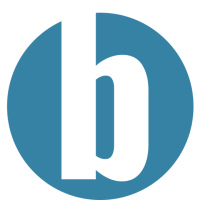
This plugin is very useful to see who’s doing what on a WP install and the support are great.

We are using this plugin for shipping logs to our SIEM. Works without any hiccups. Support is very friendly, fast and eager to help.
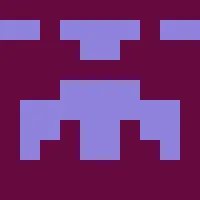
Hi, thanks for your support. This plugin is light weight and records most of actions.

This plugin is considered my Eyes on every action to my site, and It supported me to discover many hacking trials and I fixed them all through the plugin events.

Had an issue that ended up being an oversight on my end. Daniel, from support, was quick to respond and solved my problem in no time. Great way to handle customers!
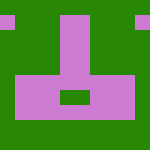
More than 200,000 active installs
Take control of your WordPress website! Keep a log of all user and system changes, ease troubleshooting, improve user accountability, and identify suspicious behavior early.
Frequently Asked Questions
Can I keep an activity log without a plugin?
No, it is not possible to have an activity log without a plugin. WordPress does not log user and system activity data, which is why you need WP Activity Log to keep track of activities on your WordPress websites.
Who should use WP Activity Log?
WP Activity Log is the most comprehensive activity log plugin for WordPress with the broadest coverage. It is designed for WordPress administrators, business owners, and managers who want to know exactly what is happening on their website and stay ahead of the game. You can get notified of critical and non-critical changes on your website, generate user activity reports, and see who is logged in real-time.
Do I need coding skills to use WP Activity Log?
No. You can use the plugin to its full potential without any coding knowledge. WP Activity Log is designed to be easy to use so that any person of any technical background can use the plugin.
