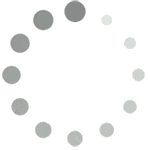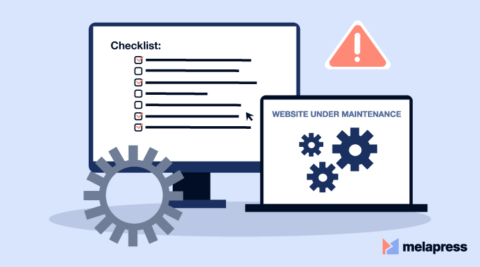Your WordPress website is a unique combination of plugins, files, posts, pages, users and so much more. With such a complicated mix, it’s important to understand how to monitor your website for changes and ensure your WordPress security is on point. Not only that, but monitoring your site for changes can help with user accountability, productivity, reports and compliance.
So with that in mind, in this article, we’ll show you why you need to monitor your WordPress site for changes and how to do it with two different WordPress security plugins.
Why you should monitor your website for changes
No matter the size of your WordPress website, the likelihood is, it goes through quite a number of regular changes and some of these changes, you may not even be aware of. They range from the simple to the complicated but can cover:
- Post or page updates, additions, or deleting
- Plugin updates, additions or uninstalls
- Theme file changes
- WordPress core or important file changes
- and more!
If you have an eCommerce store, then you’re looking at:
- Product changes (the products pages but also stock, price, and other meta)
- Orders approval, cancellation and refunds
- Creation and changes of discount coupons
- Tax, payment gateway and checkout UX changes
- and much, much more!
Now, here’s the interesting part. Some of these changes might be made by you, they might be made by a registered user on your site (with the right permissions). They might even be made by plugin or theme developers, a shop manager, or they could have been made by a hacker or bot.
The only real way to know is to understand how to monitor a website for changes.
Why you should monitor your site for user changes
Let’s explore just some of this with a couple of examples.
In the first situation, you run a multi-user site, which means you have a good number of people logging in and making changes to various different elements of your website. These people could be blog writers, developers, content monitors and more.
One of your blog writers has logged into the site, made some changes to one of your published blog posts without permission, and logged out again. It just so happens that these changes are full of errors, and as a result, the post drops in Google ranking. You only find out about the change because a week later, someone leaves a comment alerting you to the mistakes. It’s now up to you to do some damage control.
If you were to have an activity log plugin installed, these problems would be fixed the moment you were made aware, potentially saving you a lot of time and money down the line.
As an online store owner, you might have a slightly different problem on your hands. In this scenario, one of your shop managers has logged into your site and changed a product price by mistake. As a result, your revenue is down for the month and you only find out when orders start to come through.
If you had a WooCommerce activity log plugin, which is a way of monitoring user changes as they happened, the price could be changed back swiftly and your revenue would be unaffected.
The list of scenarios is endless. However, just the above is enough good reason to get started with an activity log plugin.
Why you should monitor your site for file changes
We’ve taken a brief look at user changes, but what about file changes?
No matter what type of website you run, file changes are a little harder to spot. For example, your site has strong passwords and uses two-factor authentication, but hackers found their way in through a plugin that hasn’t been updated.
Since they’ve had access to your website, they’ve been able to inject your site with malicious code and you’ve had no idea. In this case, you only realize there’s a problem when your emails stop going through to recipients, and when asking your hosting provider, you’re told your site has malware.
By installing a file integrity monitor plugin that notifies you of file changes on your WordPress website, you’d be able to spot any changes as they appear and deal with malware fast.
The two best WordPress plugins for monitoring website changes
The following two WordPress plugins will work to specifically target particular areas of your website so you can stay fully in control of any changes.
WP Activity Log – get started today
WP Activity Log allows you to track the activity of your WordPress users automatically, so you can stay up to date with any changes. Here are the WP Activity Log’s main features:
- It keeps a record of all user activity including changes to content, your system and settings.
- It has the most comprehensive WordPress activity log with the broadest coverage.
- You’ll receive notifications of critical site changes via SMS or email so you can be informed at all times.
- You’ll also be able to manage and track users in real-time, just in case you need to take action.
- You’ll can store your activity logs externally so storage doesn’t bog your site down.
Website File Changes Monitor
The Website File Changes Monitor plugin keeps a close eye on your website’s code and file changes, alerting you to any changes quickly via email. Here are File Changes Monitor’s main features:
- Get instant alerts via email of changes so you don’t have to log in.
- File Changes Monitor will identify any issue or developers’leftover files that could leave you and your business exposed.
- You’ll be able to know exactly what a hacker has altered on your site, so you can fix it quickly.
- You’ll be alerted to technical and security problems before the problems can impact your website.
The WP Activity Log and Website File Changes Monitor plugins are integrated together. Once you install them both, when a scan runs and file changes are identified a record is kept in the WordPress activity log.
We’ve outlined why you should be monitoring your site for changes and which plugins to use, so let’s get them installed so you can let them do all the hard work for you.
How to monitor your WordPress website’s user changes
The first plugin you will need to install is WP Activity Log. To get started, get WP Activity Log and then follow these steps:
- Go to Plugins > Add New > Upload Plugin in your WordPress dashboard
- Choose the zip file you downloaded, upload, and then click Activate
- Once activated, you’ll need to enter your licence key
Next, you’ll see the wizard which will assist you to configure the plugin’s settings. Click Yes to proceed with the plugin’s configuration.

The setup will only take a few seconds and once you click Finish, the plugin will be automatically tracking your WordPress website’s user changes without you having to lift a finger.
How to monitor your WordPress site’s file changes
Installing the free Website File Changes Monitor plugin takes just a few minutes and is as simple as adding any other plugin. To get started, follow these steps:
- Go to Plugins > Add New in your WordPress dashboard
- Search for Website File Changes Monitor in the Search plugins… box on the right and press enter
- Click Install Now and then Activate
Next, you’ll see a popup which asks if you’d like to run the first scan now or wait for a scheduled scan at a set time. If you click now, the scan will run in the background and you’ll be alerted via email to any changes.

If you’d like to adjust when your scheduled scan takes place, you can do so in the plugin settings:
- Go to Files Monitor > Settings
- Scroll down until you reach the When should the plugin scan your website for file changes? section
- Adjust this to your liking and then hit Save Changes at the bottom of the page

Staying on top of the game: monitor your WordPress site for changes
In this guide, we’ve outlined how to monitor a WordPress website for site and file changes, why it’s so important, and how to make it even easier with two WordPress plugins. Monitoring your site needn’t be hard work or frustrating and all should be automated. Make sure you spot changes as they happen, keep up to date with user behavior and get to know your site’s activity by monitoring it from afar.