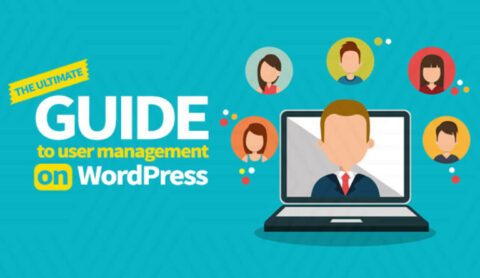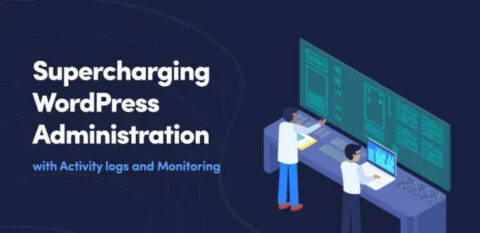Most site owners are well-aware of the impact of both good and bad Search Engine Optimization (SEO). As such, monitoring how SEO affects your site is vital. In fact, there’s a simple way to keep a log of Yoast SEO changes across your entire site.
We develop an activity log extension with which you can keep a log of WordPress’ SEO changes related to Yoast SEO. This means you can track how the plugin is being used or who changed the settings, direct from your WordPress dashboard.
In this post, we’re going to look at how to keep a log of Yoast SEO changes on your website. First though, let’s make sure we’re all on the same page with how vital SEO is.
A quick primer on the importance of SEO
For the unaware, SEO should be almost a top priority for any site. This is especially true if your site generates business or income. For clarity, let’s sum up why SEO should be at the forefront of your mind:
- SEO helps you win new traffic through relevant search queries.
- You’re able to improve your search ranking and increase organic traffic to your site.
- Search engine crawlers can understand the context of your site. This benefits your search ranking further.
There are other benefits, but the general concept is clear. SEO gets your further towards the top of the Search Engine Results Pages (SERPs) than any other method.
Though, there aren’t only benefits. Let’s talk about how your SEO can take a hit through your changes too.
How changes to your SEO can have a negative impact on your site
Of course, there are always consequences for your actions. The right decisions equal good results. In contrast, poor decisions can tank your website’s SEO in drastic ways.
While you might think bad SEO decisions are always deliberate, it’s not the case. In fact, most of the changes that can see you drop places in SERPs are human errors. For example:
- If you add function or other words to make a title more readable, you could impact keyword density.
- It’s a similar situation with your meta descriptions and excerpts. If you erode your keyword density, it stands to reason your whole SEO ‘score’ gets affected.
- Of course, choosing the wrong keyword can be a killer blow too. While your intentions may be good, an unsuitable keyword will target the wrong set of users.
- The impact of changing URLs on your SEO can be severe. Doing so makes your site vulnerable to 404 errors and broken links, which means it’s nearly impossible for Google to properly index your site.
Much like the SEO positives, the negatives all centre around a global impact. In short, your SERPs ranking will drop. If you write for the wrong keyword, you may not see any traffic at all for your post.
How changes in your SEO plugin can impact your site
Given the plethora of options found in Yoast SEO, you have an almost unlimited way of adapting your SEO goals to your content. Though, if your team is not on the same page, this can cause issues.
For example, because it’s simple to amend the scope of Yoast SEO, you could find yourself in the middle of the following situations:
- Your SEO title template could get changed, which will have a site-wide knock-on effect.
- A user could toggle any of the SEO > General options, which could impact your site if you use them.
- Link suggestions could be disabled, which will have a further SEO impact.
- Variables could be added or removed in error. Of course, if you’ve worked on this aspect, and it’s important to your SEO strategy, this could be a disaster.
You’ll notice that your SEO plugin can have more of an influence on your site than just reliability. What’s more, your users have the greatest influence, regardless of the setup of your site. The good news that there’s a solution available to help.
Introducing the WP Activity Log for Yoast SEO extension
For the unaware, WP Activity Log is a WordPress plugin to help you keep track of the user activity on your WordPress website. It takes just a few minutes to get up and running. It also integrates with your WordPress dashboard to offer a look at your full site activity.

While the plugin is full-featured, there’s even more to consider. There are a few extensions to help the plugin keep a log of changes users do in third party plugins, such as changes in WooCommerce, Gravity Forms and several others. In our case, your website SEO changes get logged through the WP Activity Log for Yoast SEO extension:

Once it’s installed and activated, you can track Yoast SEO activity as you would across your site. On a basic level, the extension can check for the following:
- You’re able to watch for general WordPress SEO changes, such as new focus keywords.
- The plugin can log when features and functionality get enabled or disabled. For example, advanced author settings, snippet previews, and even the meta box.
- You’re able to get deeper into more advanced features. Activity related to cornerstone content, SEO analysis, XML sitemaps, and more gets logged.
As you’d expect, the extension can also keep a log of changes within the Yoast SEO meta box too. These include the meta description, canonical URL, the meta robots, and more:

On the whole, almost every aspect of using Yoast SEO gets recorded. As such, you can jump on any issues before they have an impact. Next, let’s get into how to track WordPress’ SEO changes on your site.
How to keep a log of Yoast SEO changes on your website
Before you begin, you’ll need a few prerequisites:
- Administrator access to your WordPress site.
- The WP Activity Log plugin.
- The WP Activity Log for Yoast SEO extension.
The plugin gets installed and activated in the usual way. Once you’ve done so, head to the WP Activity Log > Enable/Disable Events page within WordPress:
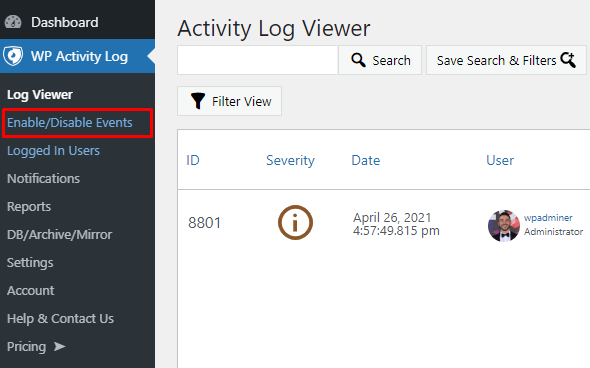
On the Third Party Plugins tab, scroll and find the Extension for Yoast SEO option. Next, click Install Extension:

Once WordPress has done its thing, the screen will refresh, and you’ll come to the Yoast SEO tab:

Here, you’ll see the ‘event IDs’ of everything the extension logs using the WP Activity Log plugin. At this point, the plugin will log an activity – true set and forget functionality.
To view your logs, head to the WP Activity Log > Log Viewer page from your dashboard:

Though, while this approach is powerful and welcome, it’s not ideal. This is because you’ll have to log in to see any changes. As such, you may lose vital time to rectify any issues.
Set up email notifications within WP Activity Log
To solve this problem, you can set up email notifications. This means you’ll be able to get any WordPress SEO changes on the move, wherever you are.

To set this up, head to the WP Activity Log > Notifications screen within WordPress. Premium users will see an Add New Email Notification option. Rather than run through the steps here, we’ve already covered this over at our knowledge base. To sum up:
- Head to the Yoast SEO tab on the Enable/Disable Events screen.
- Look at the Post Changes, Website Changes, or Plugin Settings Changes tabs. Here, find the relevant Code for your chosen events.
- Use the Add New Email Notification dialog to set up a notification trigger.
Also, you can head to the WP Activity Log > Settings screen to change the global email settings. In the General tab, scroll down to the Which email address should the plugin use as a from address? Section:

Here, choose either the email address from WordPress’ Settings, or another email address. If you choose another email address, you can set a Display Name. This is going to be useful if you want to send notifications to an inbox that’s accessed by many members of your team.
The flexibility of WP Activity Log means your site’s security can be a company concern. What’s more, the SEO extension takes care of minor slip ups that can have a major impact.
In summary
We may be preaching to the converted, but as a site owner, SEO is key for success. Given this, finding a way to log your website’s SEO changes is a vital maintenance step.
Throughout this post, we’ve shown you how to keep a log of Yoast SEO changes on your website. In short, the WP Activity Log plugin gets extended through a dedicated extension. From there, you can track and record almost all changes made within Yoast SEO by your users.
As a result, you’re able to resolve any issues with your SEO fast, regardless of whether it was a simple human error. Of course, you can also fix any sign of malicious activity. The best news is that you don’t even need to log into your WordPress dashboard. Email notifications can give you the summary you need to make the best decision for your site.